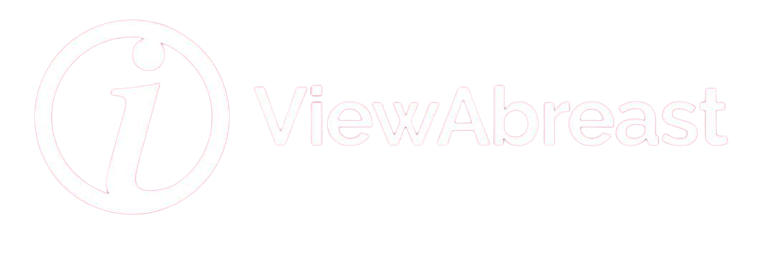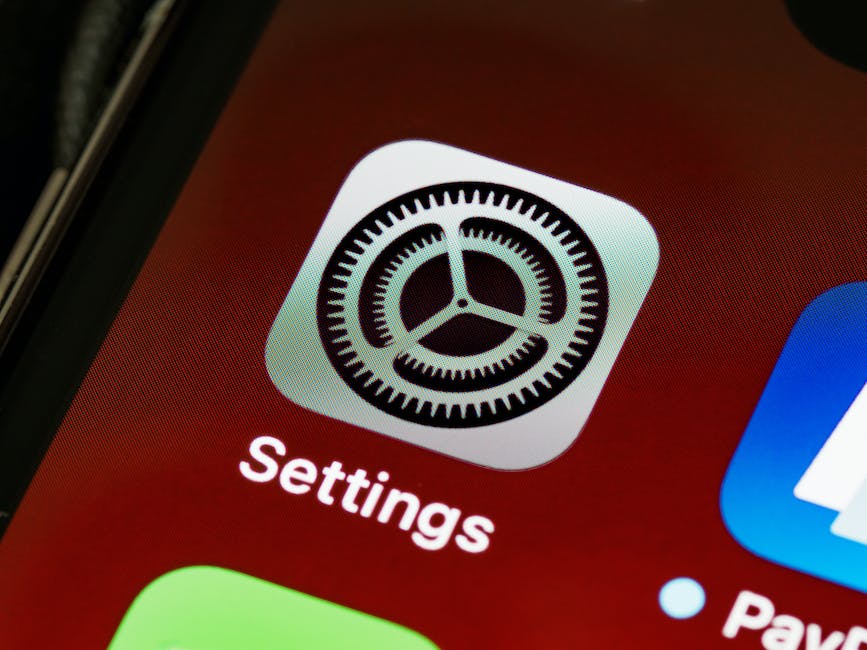Embracing the future of technology right in the palm of your hands or at the sound of your voice – comes with understanding the magic of Apple’s intelligent assistant, Siri. Seen as a fundamental part of the ecosystem, Siri takes the initiative in making everyday tasks simpler and life a lot easier. This guide provides an expansive look into the world of Siri and its capabilities, starting from its convenient setup and customization to exerting its diverse functionality. Whether initiating a phone call or setting an important reminder, or even delving into more advanced features including customizing commands via Siri Shortcuts or having hands-free control over your smart home devices, Siri shines as a vital aspect of the Apple experience.
Understanding Siri’s Capabilities
Understanding Siri: Apple’s Personal Assistant
Siri is a feature embedded within Apple’s iOS devices, including but not limited to iPhones, iPads, and Apple Watches. This powerful tool is an intelligent voice-activated personal assistant that uses machine learning techniques to get better and more personalized as you use it. Siri learns your routines, suggests shortcuts, makes recommendations, and even takes on more tasks for you in the new Proactive feature.
The Capabilities of Siri
Siri’s capabilities are expansive and comprehensive. At the core, Siri can make calls, send texts, set reminders or alarms, and answer general knowledge questions – all using just your voice. These benefits can be a game-changer for multitaskers or those with visual impairments, as they can utilize Siri’s functionality without physically interacting with their device.
Beyond these basic functions, Siri can also handle more complex tasks. It can provide real-time sports scores, weather forecasts, currency conversions, language translations, and much more. It can even suggest what you might want next, like driving directions or music playlists, based on your past behaviors and preferences.
Interacting with Siri
To activate Siri, you can either say “Hey Siri” or long-press the home button (or the side button for iPhone X or later). To ensure Siri understands your commands accurately, it’s best to speak clearly and naturally.
Moreover, Siri can understand context within your conversations. This means you can ask a question, get an answer, and then ask a follow-up question related to the initial inquiry. For instance, you can ask “Who won the Oscar for best actor in 2020?” and when Siri provides an answer, you can follow it up with “What else has he starred in?”, and Siri will understand who you’re referring to.
Integration with Apple’s Services
Siri is not just a standalone feature but a part of the larger Apple ecosystem. This integration allows Siri to work in sync with many apps on your iPhone or iPad. You can ask Siri to read your unread emails, guide you to a location using Apple Maps, or even start a workout on your Apple Watch. You can also use Siri to play your favorite music or podcast, or to control your Apple HomeKit devices at home.
Additionally, Siri can interact with third-party apps. For instance, you could ask Siri to send a WhatsApp message to someone, book a ride through Uber, or make a payment using Venmo. To use Siri with third-party apps, make sure the apps are installed and allowed for “Use with Siri” in Siri settings.
Benefits of Using Siri
Siri makes multitasking seamless and efficient, as it allows you to control your device and its applications hands-free. Whether you’re on a run, cooking, driving, or are simply unable to use your hands, Siri can assist you in making calls, setting reminders, playing music, and even reading out news or messages.
Furthermore, Siri’s constant learning and adaptation to your needs make it personalized. The more you use Siri, the better it understands your preferences, habits, and requirements – thereby providing an even more enhanced and customized user experience.
Remember, to use Siri to its full potential, it’s important to understand your needs and how Siri can help fulfill them, and then adapt the feature to your lifestyle. By doing so, you’ll be able to unlock the full potential of this intelligent assistant.

Photo by paologiubilato on Unsplash
Activating and Customising Siri
Activating Siri
The first step to using Siri is activating it. Go to your iPhone’s Settings, then scroll down and tap on ‘Siri & Search’. Here, you’ll see the option to ‘Listen for “Hey Siri”’. Enabling this means that any time you say “Hey Siri”, it will wake up and be ready for a command. If your iPhone model supports it, you can use Siri without even having to unlock your phone.
Setting Up Siri
Below the ‘Hey Siri’ option on the same screen, there’s a button for ‘Press Side Button for Siri’. If you enable this, Siri will activate every time you press the side button on the right hand side of your iPhone. This is especially useful for times you might not be able to speak your commands.
A step that’s unique to when you first set up Siri is ‘Set Up “Hey Siri”‘. When you tap this, your iPhone will ask you to say a few phrases so it can learn your voice. This ensures Siri will respond to you and not other voices.
Customising Language and Accent
Immediately below those settings, there’s a section called ‘Language’ and ‘Siri Voice’. These two allow you to customize Siri’s language and accent to your preference. Choose ‘Language’ and you’ll be given a list of languages that Siri can understand and speak. Similarly, by selecting ‘Siri Voice’, you will be able to choose from various accents and genders that Siri can use to respond.
Activating ‘Hey Siri’ Feature
The ‘Listen for “Hey Siri”‘ feature is incredibly helpful for when you’re busy with your hands full, or your device is simply out of reach. To activate this, go to ‘Siri & Search’ under settings, and enable the ‘Listen for “Hey Siri”‘ setting. Once this is turned on, you can say “Hey Siri” followed by your command, and Siri will respond even if your iPhone is across the room.
Siri Responses
Finally, Siri provides some customization for how it responds to your commands. In ‘Siri & Search’ settings, under the ‘Ask Siri’ section, tap on ‘Siri Responses’. Here, you have the option of deciding whether Siri will always speak responses, only speak when spoken to, or only when your iPhone is on Silent or your phone is in hands-free mode.
These customization features allow you to use Siri as it best suits your lifestyle and preferences. Whether you need hands-free technology, or someone to speak your preferred language, Siri is your customizable personal assistant.

Using Siri’s Functions
Utilizing Siri for Basic Tasks
Siri, Apple’s virtual assistant, can perform various important functions including sending messages, making phone calls, setting alarms, or reminders. To utilize these functions, first, activate Siri by saying “Hey Siri” or long-pressing the home button on your iPhone model that has one, or pressing the right side button on models without home buttons. Once Siri is activated, simply give the command for the function you want to use. For instance, to send a message, you say, “Hey Siri, send a message to [contact’s name].” Siri will immediately ask you what you want to say. After dictating your message, command Siri to send it. The process is similar for phone calls; just say “Hey Siri, call [contact’s name].”
Setting Alarms and Reminders with Siri
To set an alarm or reminder, command Siri by saying something like “Hey Siri, set an alarm for 7 AM” or “Hey Siri, remind me to pick up groceries at 5 PM.” Siri will show a preview of the setup, and if the details are correct, it will confirm and schedule the alarm or reminder.
Taking Notes with Siri
When you need to take quick notes without typing, you can ask Siri to do it for you. To do this, invoke Siri, then say something like “Hey Siri, take a note.” Siri will then ask you what you want the note to say. Dictate your note, and Siri will save it in the Notes app for you to review later.
Using Siri for GPS Navigation
To use Siri’s GPS navigation function, start by activating Siri. Then, give a command like “Hey Siri, give me directions to [destination].” Siri will open the Maps app and begin giving you turn-by-turn directions to your destination.
In-depth Use of Siri
In addition to these functions, Siri can also perform more in-depth tasks. For instance, you can ask Siri about the weather, about sports scores, control your smart home devices, play music, answer questions, and much more. All you need to do is ask. For example, if you want to know the latest score of your favorite sports team, just say, “Hey Siri, what was the score of the [team name] game?” Additionally, if you want Siri to tell you a joke or open an app for you, just ask. Siri’s capabilities are continuously growing, so always feel free to ask if Siri can perform a specific task.

Advanced Siri Features
Getting Started with Siri Shortcuts
Siri Shortcuts allow you to create customized commands for Siri, enabling her to perform predefined tasks swiftly and smoothly. To set up a Siri Shortcut, navigate to the “Shortcuts” app on your iPhone. If you don’t see the Shortcuts app, you might have to download it from the app store. Once you are in the app, press the “+” button located at the top right corner to create a new shortcut. Name the shortcut and assign a task by parsing through the feed of available actions provided by the app. Don’t forget to record a custom phrase that you’ll use to invoke this shortcut via Siri.
Integrating Siri with Third-party Apps
Siri can interact with many third-party apps, making your life even more convenient. To do this, simply trigger a request involving the app you want Siri to operate. For example, you might say, “Siri, send a message to John on WhatsApp” or “Siri, play my new playlist on Spotify.” Remember to use the exact name of the app in your command, as Siri will look for this app on your device to perform the associated action.
Using Siri in Home Automation with HomeKit
Siri is a powerful tool for home automation when combined with Apple’s HomeKit technology. You can control your HomeKit-enabled devices using Siri, from lights and thermostats to smart locks and cameras. Just make sure your devices are properly set up on your Home app.
To use Siri for home automation, give a command such as “Siri, turn off the living room lights” or “Siri, set the thermostat to 72 degrees.” You can also set up scenes in the Home app, like “Goodnight” to turn off all lights and lock the doors, and then control these with Siri using a command like “Siri, Goodnight.”
Advanced Siri Features: Continue Conversations, Translate, and Tell Jokes
Siri has a range of handy, more advanced features you can use. For example, Siri can continue a conversation based on the context of your previous command. So, after asking about the weather in New York City, you could say, “What about tomorrow?” And Siri would understand you’re still talking about the weather in New York City.
Not to mention, Siri can translate phrases or words from English to various languages and vice versa. Just say, “Translate [your phrase] into [language],” and Siri will provide a translation.
Finally, for a bit of fun, ask Siri to tell you a joke or a funny story. The replies can be quite entertaining and it’s an exciting way of interacting with Siri on a more personal level.
Remember, Siri is an advanced tool that’s designed to make your life more convenient. Take your time to familiarize with its features and incorporate it into your everyday routine.
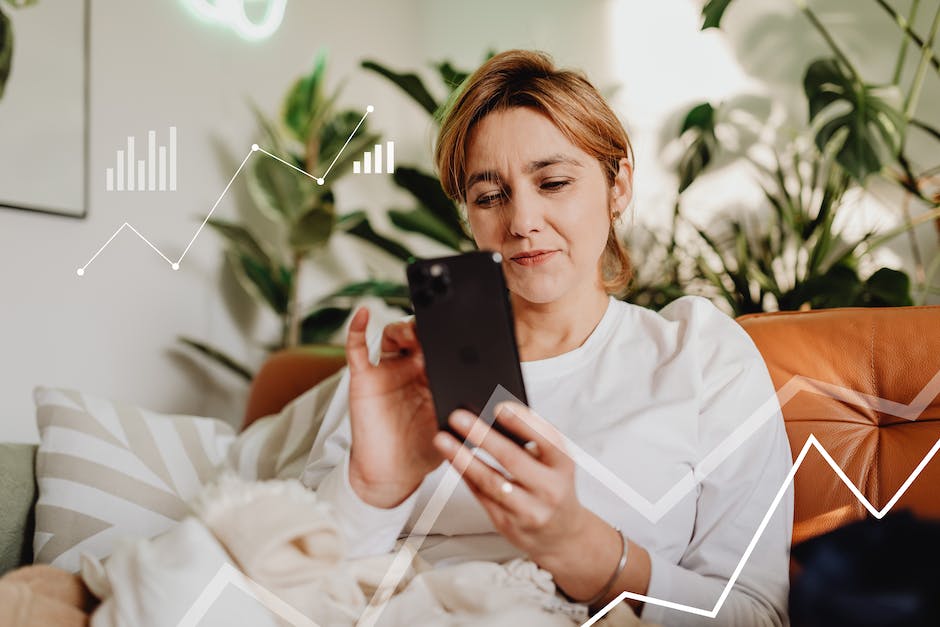
The depth of Siri’s capabilities is expansive and with proper knowledge and understanding, it can transform everyday tech use into a more streamlined, efficient experience. Whether you’re a student juggling a hectic schedule or a corporate executive with a tight calendar, Siri is designed to adapt, making your life easier. The usefulness of Siri isn’t just limited to personal tasks—it can be integrated with third-party apps and be central to home automation with HomeKit devices. Learning these Siri tips and tricks enables you to move seamlessly with the future of technology, customize it to your lifestyle, and ultimately, make your iPhone experience more rewarding and personal.