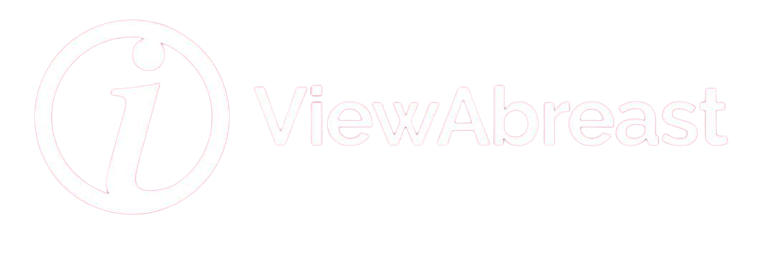Ever notice your iPhone’s battery draining faster than what seems normal? You’re not alone; inefficient battery usage is a common concern for many iPhone users. To get the most out of your device’s battery life, understanding how your iPhone’s battery usage works is crucial. This involves recognizing which apps and activities are the most power-hungry and knowing how to modify specific settings such as location services, background app refresh function, Wi-Fi usage, and screen brightness. Furthermore, adopting good habits regarding battery maintenance—such as significant charging practices, sound storage conditions, and keeping your software updated—can play a big part in maintaining your iPhone’s battery health and longevity.
Understanding iPhone Battery Usage
Introduction to iPhone Battery Usage
Think of your iPhone as a digital mall full of bustling activity, brightly lit stalls, and endless attractions. Every app and every feature is like a virtual boutique, demanding energy to run and keep its lights on. And just like malls in the real world consume power, your iPhone draws from its battery to keep everything running.
Understanding how your iPhone battery usage works is like being the mall’s manager. You’re on a mission: to ensure that no store or feature uses more power than it should. The aim is to extend your mall’s operating hours — or in this case, your iPhone’s battery life.
Let’s get started on your journey as the dutiful manager of this digital mall.
Checking Battery Usage
Navigate to your iPhone’s Settings, just as you would walk to the nerve center of a mall to check various metrics. Once inside, stroll down to ‘Battery’. Much like a detailed electricity usage report, this section gives you insights into which apps are consuming the most power.
Tap on ‘Battery Usage By App.’ This will unfold a list, revealing the apps that have been using your battery in the last 24 hours or 10 days. It’s like looking at a list of the most power-hungry stores in your mall. The apps at the top are the ones you need to monitor the most.
Interpreting Battery Usage Information
Each app’s battery usage is represented as a percentage. This percentage shows how much of your total battery each app has consumed within the specified timeframe. It’s equivalent to how much electricity each store has used compared to your mall’s total power consumption.
Next to each app, you might notice a tiny clock icon. If you tap on it, it will reveal how much on-screen and background time each app has clocked. It’s like knowing how long each store was open and how much time was spent by customers inside.
Remember, some stores are naturally more power-hungry. Similarly, some apps — like games or streaming services — will consume more battery due to their nature.
Adjusting Battery Usage
Once you’re armed with the understanding of which apps are draining your battery, you can be like a cost-effective mall manager and make some changes.
You can lessen the ‘screen time’ for certain apps or disable their ‘background activity’— much like reducing store hours or limiting unnecessary power consumption when there are no customers.
‘Background App Refresh’ can be thought of as the unseen power usage when a store is closed but still consuming electricity for tasks like powering refrigerators or lighting posters. You can disable this feature for apps that don’t need a constant update.
And of course, make sure screen brightness isn’t too high, because that’s like keeping all mall lights at full brightness even when not needed.
Conclusion
With these instructions, your journey into understanding and controlling your iPhone battery usage begins. Enjoy the extended battery life, dear Mall Manager!

Optimizing iPhone Settings
Understanding iPhone’s Battery Consumption
Every iPhone user has had moments where they’ve needed their battery to last a touch longer, but it seems the energy depletes quickly. Fortunately, there are several ways you can optimize your iPhone settings to conserve that precious battery life, whether you’re waiting on a crucial call, about to beat your high score on that addictive game, or capturing memories on your camera.
Assessing Your Battery Usage
Before you jump in and start changing settings, it’s wise to first understand which apps are eating up your battery life. Under “Settings,” scroll to “Battery,” and you’ll see a breakdown of battery usage by each app. Knowing which apps are the top battery culprits can help you prioritize where you’ll make adjustments in settings.
Location Services
Location services are handy for navigation, but they can take up substantial battery life because they’re continually updating. To adjust this, go to “Settings,” select “Privacy,” then “Location Services.” You’ll see a list of apps that use location services. Click each one to select between “Never,” “Ask Next Time,” or “While Using.” Choosing “While Using” can help to conserve battery as the app won’t be continually scanning for your location.
Background App Refresh
Many apps will continue updating content even when you’re not actively using them – this is called background app refresh, and it can be a massive drain on your battery. Head to “Settings,” then “General,” and select “Background App Refresh.” Here you can switch off this feature for any apps that don’t require constant updating.
Wi-Fi and Cellular Data
Keeping Wi-Fi and Cellular Data on all the time can also affect your battery life significantly. When not in use, it’s prudent to turn off Wi-Fi or use Airplane Mode in low or no coverage zones. You can adjust these settings in the “Wi-Fi” and “Cellular” sections of your Settings app.
Adjusting Screen Brightness and Auto-Lock
The brightness of your screen and the length of time it stays lit can also impact your battery life. Keep your brightness level as low as comfortable, and set your screen to ‘auto-lock’ after 30 seconds of inactivity for optimal battery saving. Both adjustments can be made in “Settings,” under “Display & Brightness.”
Closing Thoughts
No tip is too small when it comes to preserving that last bit of battery life on your iPhone. By understanding and adjusting your settings in areas such as location services, background app refreshing, Wi-Fi, and screen brightness, you’ll get the most out of your phone without constantly having to scramble for a charger.
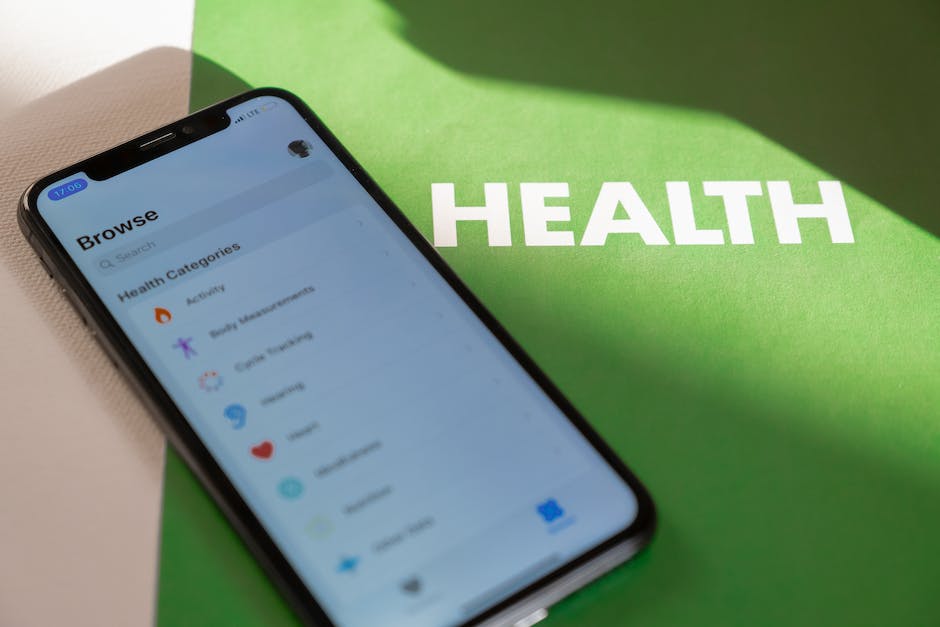
Best Battery Maintenance Practices
Optimal Charging Practices
Imagine a day when your smartphone, the iPhone that is almost a lifeline, runs out of battery right when you need it most. Quite an inconvenience, isn’t it? Proper charging etiquette can help prevent such situations and increase your iPhone’s battery life. Here’s your starting point:
- Avoid Extreme Temperatures: Just like any gadget, iPhones prefer a comfortable, average temperature. Exposure to extreme heat or cold can damage the battery and decrease its lifespan. Whenever possible, don’t use or charge your iPhone in too hot or too cold conditions.
- Do Not Reach 0% Battery: Unlike some might believe, you do not need to wait until your battery plunges to zero before you plug it back in. iPhones, or any batteries to be precise, do not have a memory. They don’t get ‘spoiled’ if you recharge earlier. It’s better to keep your battery level between 20% and 80%.
- Unplug After Full Charge: Leaving your iPhone plugged in after it’s reached 100% battery can be counterproductive. Long-term, this practice may slowly degrade your battery health.
Ideal Storage Conditions
Choosing the right conditions to keep your iPhone safe is as essential as a meticulous charging pattern. Consider the following points:
- Safe Temperature: As mentioned earlier, try to keep your iPhone in moderate temperatures. The ideal temperature range is between 62° to 72° F (16° to 22° C).
- Protective Cases: Invest in a good quality case to protect your iPhone. A well-shielded iPhone can withstand unexpected damages and accidental drops.
- Avoid Close Contact with Other Devices: Keeping your iPhone in close proximity to other gadgets could cause interference and possible harm.
- Perfect Shelf-Life: If you’re not going to use your iPhone for an extended period, store it with a half-charged battery. A fully discharged battery could enter a low-power state and wouldn’t be able to hold the charge.
Keep Your Software Updated
What’s cooling at the bakery? The newly baked delicacies, right? In the tech world, the freshest slice of pie is always the latest software update. Here’s why:
- Bug Fixes: Every new software release comes with the solution for previous bugs.
- New Features: Updated software brings new features that could help with better battery management.
- System Optimizations: The latest updates optimize overall performance and battery efficiency.
By following these suggestions, your iPhone’s battery should lead a long and productive life. Now, go ahead, just ‘slide to unlock’ and dive into the world of unlimited possibilities.

Armed with the right information and tips, you can significantly improve your iPhone’s battery life. From understanding how your phone uses power to adjusting settings, to adopting proper charging and maintenance habits, there are practical steps you can take right now. So don’t be afraid to dive into your iPhone’s battery settings or rethink how you charge your device overnight. Every little change can add up to less time spent charging and more time enjoying your iPhone to its fullest potential. Remember, a well-preserved iPhone battery is not just about convenience; it’s also beneficial for your device’s overall performance and lifespan.